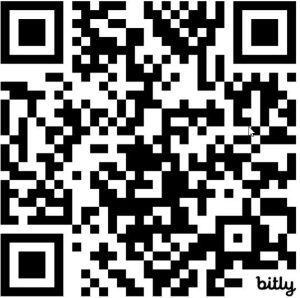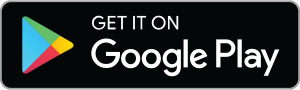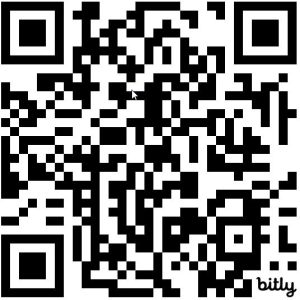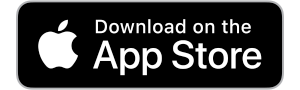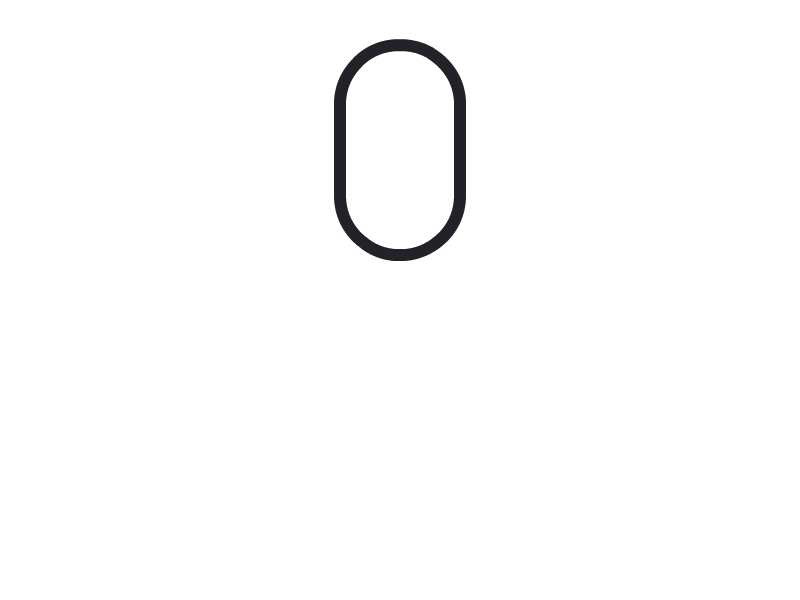Auto Quest Expo Tour
Unlock the ultimate event experience with the best gamification tool out there!
See for yourself how we transform any trade-show, convention, or festival into an unforgettable experience.
Take this step-by-step guided tour of an imaginary auto expo, and see first hand how
XploreGEO’s ConQUEST can make your event the event of the century.
Begin The Tour
Getting started in XploreGEO is as easy as 1 - 2 - 3!
- The following page is a demo where you will pretend you are the attendee of an auto expo.
- Follow the steps below on your device to go on this self-guided journey into the world of XploreGEO!
- While at event registration the attendees will be encouraged to play XploreGEO, by signage and event staff.
- The first step is to download and install the XploreGEO (if not already installed).
XploreGEO App Registration or Login
Open the XploreGEO App, and REGISTER or LOGIN!
- Open XploreGEO App on your device.
- Swipe left, to view game Information.
- Keep swiping left untill you get to the end.
- Tap "Get Started" at any time to proceed.
- REGISTER or LOGIN to XploreGEO
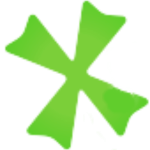
Accessing the Private Auto Expo Quest
Each event has it’s own private quest that can only be accessed by a special QR codes.
- Minimize the XploreGEO app.
- Open your device's camera, or QR scan app.
- Scan the private quest access QR code..
- This will open XploreGEO to the Auto Expo quest.
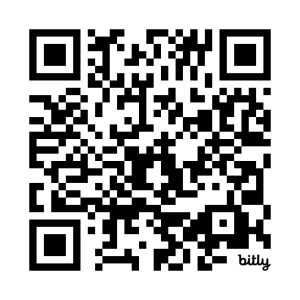
Auto Quest Expo Access Code
Joining The Private Auto Expo Quest
Once you are at the private Auto Expo quest page, you can read the quest description, and look at the list of vendors (markers) you can visit while at the convention. When you are ready you can click the green “JOIN THE QUEST” button at the bottom of the page.
- Read the quest description by tapping view more button.
- Scroll down and read through the list of vendors to learn more about who is at the event.
- Click the green JOIN button to join the quest and begin your journey.
NOTE: You are now ready to go Xplore the expo! You do not need to do the markers in any particular order.
Marker Order: When building the quest for your event the markers can be left to the default setting and the players can check-in at the markers in any order. Their are functions in the app that will allow the markers to be set to a certain order in the case of a puzzle type quest.
What is a Marker: In the app we call locations, markers. In the case of a trade show, convention, or festival each marker is a vendor boot. Other types of markers that are fun to include at event based quests are “Flash Mobs”, “Hidden Treasures”, and “Preso-Palooza”.
Time To Explore The Expo
Embark on a virtual journey through our simulated auto expo! Explore every corner, engage with enthusiastic salespeople, and unlock intriguing challenge questions. Don’t forget to scan vendor QR codes for an official check-in and an enhanced experience. Fear not, all vendor QR codes and challenge answers are conveniently provided on this webpage for your demo exploration. So, settle into your comfortable chair and dive deep into the expo adventure without leaving your seat. Let the immersive experience begin!
- Explore the vendor floor.
- Speak with a vendor sales person.
- Ask the sales person to scan their XploreGEO pocket card.
- Tap "Booth #001 - AutoTech Solutions to open the Marker.
- Tap the green check-in button for the booth #001 marker, and scan the code below.
- Once checked-in return to the vendor's page in the XpolreGEO app.
NOTE: Challenges can not be accessed until after you have checked-in at the marker.
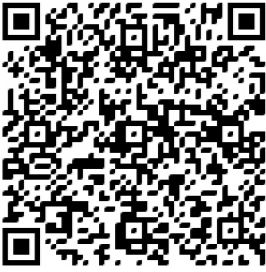
Booth #001 – AutoTech Solutions.
Scan this code to check in to booth #1
Extend Your Lead Via Challenges
Once you are checked-in to a vendor’s marker in the XploreGEO app, it’s time to up your game by finishing the vendor’s challenges. There are many types of challenge that can be added to a marker, in this demo we have “review”, “photo”, and “question” types of challenges.
- Tap and open the first vendor challenge, in this case it is a "Booth #001 review challenge" .
- Review the vendor's booth via the star rating.
- Enter a text review if desired, and click submit.
- Tap on the next challenge, in this case it is a selfie challenge. Upload a photo of you with the booth +for this demo, a selfie of just you will suffice). You will not collect your points for a photo challenge until its approved.
- Continue on and complete the three question challenges for vendor booth #001.
- Q1: Main Product
- Q2: mascot
- Q3: C-America
Continue Exploring
Now that you’ve grasped the essentials of navigating XploreGEO through our interactive demo, the adventure is yours to continue. Let’s quickly recap the steps that brought you to this point:
- Download the App: Initiate your journey by installing and registering/login to XploreGEO on your device.
- Join the Quest: Access the exclusive quest for this event by joining through the app.
- Explore Markers: Discover and learn from the list of markers at your own pace.
- Check-in and Earn Points: Scan QR codes at each exhibit to check in and gather points.
- Tackle Challenges: Engage with various challenges at each marker for additional points.
Armed with this knowledge, dive deeper into the experience by visiting each marker listed in the game. Remember, every check-in is an opportunity to learn and climb the leaderboard. Use the corresponding QR codes provided below in this page for each marker you visit. Embrace the adventure, explore at your leisure, and let XploreGEO transform your convention, trade-show, or festival into a rewarding quest full of discovery and engagement.
- Continue collecting Marker check-ins and challenge points using the QR codes below.
- Your welcome to play as many markers as you wish.
- .When you are done just close the app,.
- XploreGEO can also be used for public quest, click the map button in the app, and zoom in and out to explore any quest that may be in your area to play.
- CLICK HERE to learn how to create a quest via the XploreGEO App.
- CLICK HERE to learn how to create a quest via the XploreGEO Website.

Booth #002 - WheelWizard
Three Challenge Questions Answers
- Q1: Torq Thrust
- Q2: Anovia Titan
- Q3: D
Booth #003 - DriveSafe Tech
Three Challenge Questions Answers
- Q1: A
- Q2: A
- Q3: C
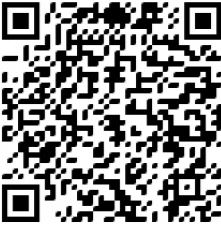
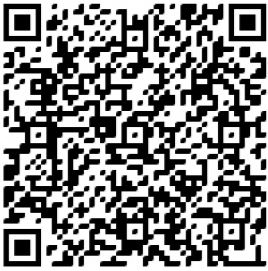
Booth #004 - CarConnect Pro
Three Challenge Questions Answers
- Q1: Connectivity
- Q2: Revolution
- Q3: C
Booth #005 - EcoFuel Innocations
Three Challenge Questions Answers
- Q1: eco-friendly
- Q2: B
- Q3: C

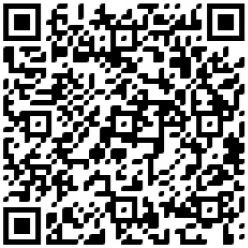
Booth #006 - AutoGuard Ins.
Three Challenge Questions Answers
- Q1: Insurance
- Q2: C
- Q3: C
Booth #007 - SpeedMaster Performance Parts
Three Challenge Questions Answers
- Q1: Performance
- Q2: C
- Q3: D
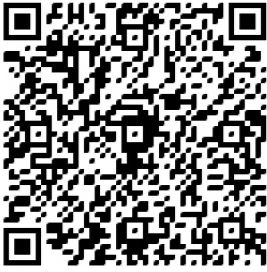
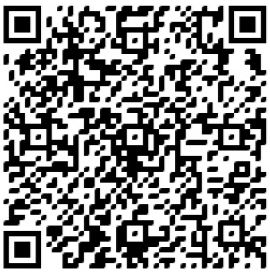
Booth #008 CleanCar Wash Systems
Three Challenge Questions Answers
- Q1: Cleanliness
- Q2: B
- Q3: B
Booth #009 - AutoGlide Nav.
Three Challenge Questions Answers
- Q1: route
- Q2: A
- Q3: B
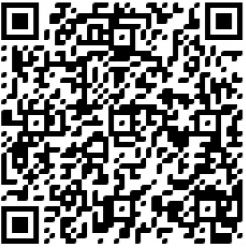
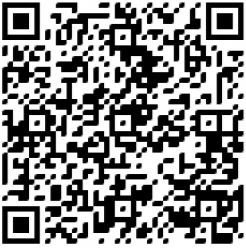
Booth 010 - TrieTrek Tires
Three Challenge Questions Answers
- Q1: Vehicle
- Q2: C
- Q3: C
Hidden QR Code #01
This is a hidden QR code somewhere in the venue or somewhere all attendees will have access to such as a customer appreciation party.
Hidden codes could also be in power-point slides during presentations.
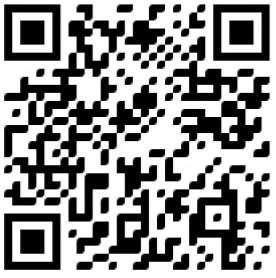
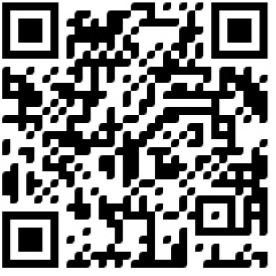
Hidden QR Code #02
This is a hidden QR code somewhere in the venue or somewhere all attendees will have access to such as a customer appreciation party.
Hidden codes could also be in power-point slides during presentations.
Flash Mob QR Code #01
This QR code will only be out for a few minutes during a “flash mob”, once the mob is gone so is the QR code.
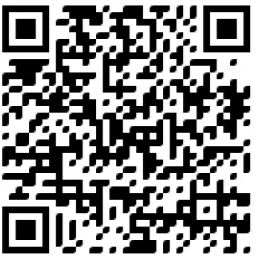
Thank For Playing XploreGEO
Thank you for embarking on this XploreGEO demo adventure with us! We sincerely hope you enjoyed the journey and got a taste of how this interactive quest can transform events into engaging and memorable experiences.
If you’re curious about how XploreGEO can be tailored for your venue, or if you’re ready to leap in and craft a unique quest for your event, we’re here to help. Please don’t hesitate to reach out to us with your questions or ideas. You can contact us at the information below, or schedule a meeting at your convenience, feel free to book a slot directly through our Calendly calendar provided below.
We’re excited about the possibility of bringing XploreGEO to your event and can’t wait to help you create an experience that your visitors will treasure.
XploreGEO Event Brochure Download
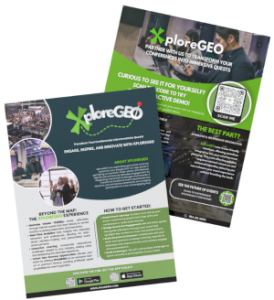
Learn more about XploreGEO ConQUEST service by downloading a brochure. PLEASE share the brochure with anyone you think would be interested in gamifying their event – THANK YOU.
Sign-Up for a 30 Minute Discovery Call
Want to find out more about how XploreGEO can make your next event go above and beyond all others? Need more information or ready to book an event? Sign up for a 30 minute discovery call from the calendar below.